LMS/VLE Integration
Keep all your course content and students’ grades in one place, with one sign-in.
Integration Options
Basic Integration with manual grade sync
Single Link to the Macmillan Course will be inserted by the instructor in their LMS. Students complete single-sign-on through the link to connect their Macmillan and LMS accounts. Once this occurs, students will have seamless access to their Macmillan Course through their campus LMS using only the LMS username and password.
Single Gradebook Column will be returned from the Macmillan site to the LMS course with a total score of Macmillan course assignments.
Manual Grade sync - Instructors hit the Grade Sync button within their Macmillan gradebook to sync grades with LMS.
Available with: Achieve, Achieve Read & Practice, Achieve Essentials, and iClicker.
![]()
![]()
![]()
![]()
Deep Integration with auto grade sync
Deep Asset Linking allows for links to individual Macmillan Content to be organized by the instructor into LMS Content folders. Students complete single-sign-on through the link to connect their Macmillan and LMS accounts. Once this occurs, students will have seamless access to the Macmillan Content through their campus LMS using only the LMS username and password.
Multiple gradebook columns will automatically generate for each Macmillan assignment deployed to the LMS, allowing for assignments to be combined into gradebook categories within the LMS for gradebook calculations like dropping lowest scores or weighted percentages.
Automatic grade sync occurs with Deep integration.
Available with: Achieve, Achieve Read & Practice, Achieve Essentials, and iClicker.
![]()
![]()
![]()
![]()
Deep Integration with auto assignment sync
Deep Asset Linking allows for links to individual Macmillan Content to be organized by the instructor into LMS Content folders while assigning the content in Achieve. Students complete single-sign-on through the link to connect their Macmillan and LMS accounts. Once this occurs, students will have seamless access to the Macmillan Content through their campus LMS using only the LMS username and password.
Multiple gradebook columns will automatically generate for each Macmillan assignment deployed to the LMS, allowing for assignments to be combined into gradebook categories within the LMS for gradebook calculations like dropping lowest scores or weighted percentages.
Automatic grade sync occurs with Deep integration.
Automatic assignment setting sync occurs with Deep integration when your assignments are synced from Achieve.
Available with: Achieve, Achieve Read & Practice, Achieve Essentials.
![]()
![]()
![]()
LMS/VLE FAQs
-
-
Basic integration is simple and allows for single sign-on and single-column gradebook sync. Deep integration provides a seamless experience that enables you to customize and manage your course, deeply link to our content at the asset level, and manage all grades and assignments.
-
-
-
The benefits of integration are numerous and they center around enhanced user experience between your campus course space and your Macmillan course space. The most commonly stated benefits include:
- • easier access for students to our content (single sign on)
- • easier course organization & management for instructors with the content you use across courses
- • pairing additional course tools from an LMS (discussion boards, chat, gradebook functionality) with our content
- • uniform experience for students and instructors across courses
- • increased student use of course content (according to feedback from our customers)
-
-
-
We currently work with Blackboard Learn, Brightspace, Canvas, Moodle and Joule by Moodlerooms. Click on the support documentation below to find out more details about the integration with each different LMS.
-
-
-
After consulting with your Macmillan sales representative on the availability of integration and the LMS in use at your school, we can get started as soon as your Macmillan course is up and running. You will also need to check with your campus IT department to make sure there are not any policies in place that would prevent you from using our integration services, as well as confirm that your IT department is willing to work with you—and Macmillan—on getting your integration up and running.
-
Getting Started Help Articles
-
-
Achieve
Achieve Read & Practice
iClicker
-
-

Achieve

Achieve Read & Practice

iClicker



